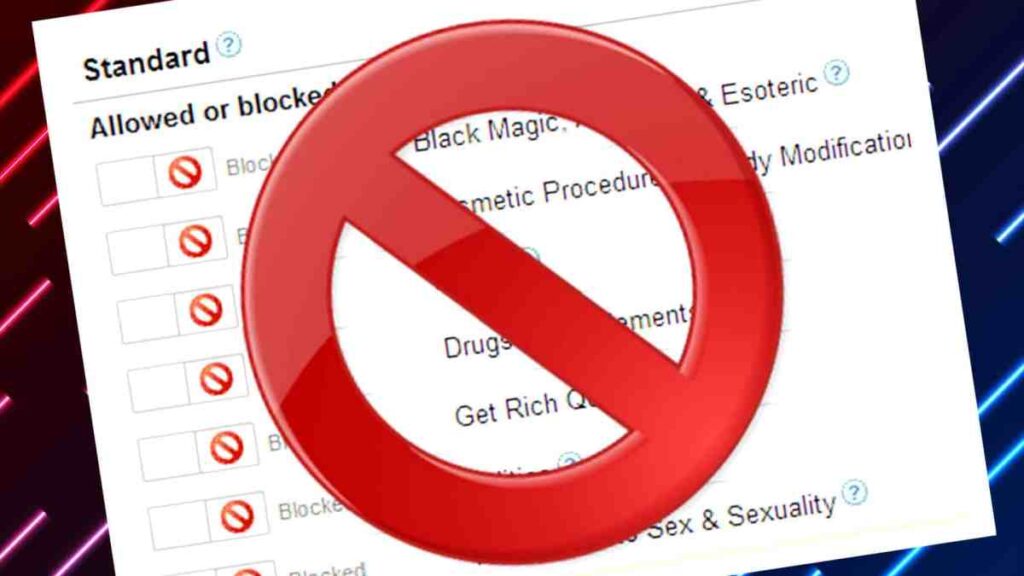Blocking google ads is simple, you can use an ad blocker extension or opt-out of personalized ads. For some internet users, advertisements can be a nuisance as they disrupt their browsing experience.
With their huge market share, google ads are one of the most common types of online advertising, which is why it’s essential to know how to block them. There are plenty of reasons why you might want to avoid seeing ads, such as protecting your privacy, reducing distractions, or saving bandwidth.
Fortunately, there are straightforward ways to block them. In this article, we’ll explore what google ads are, why you should block them, and several ways you can do so. So, let’s get started!
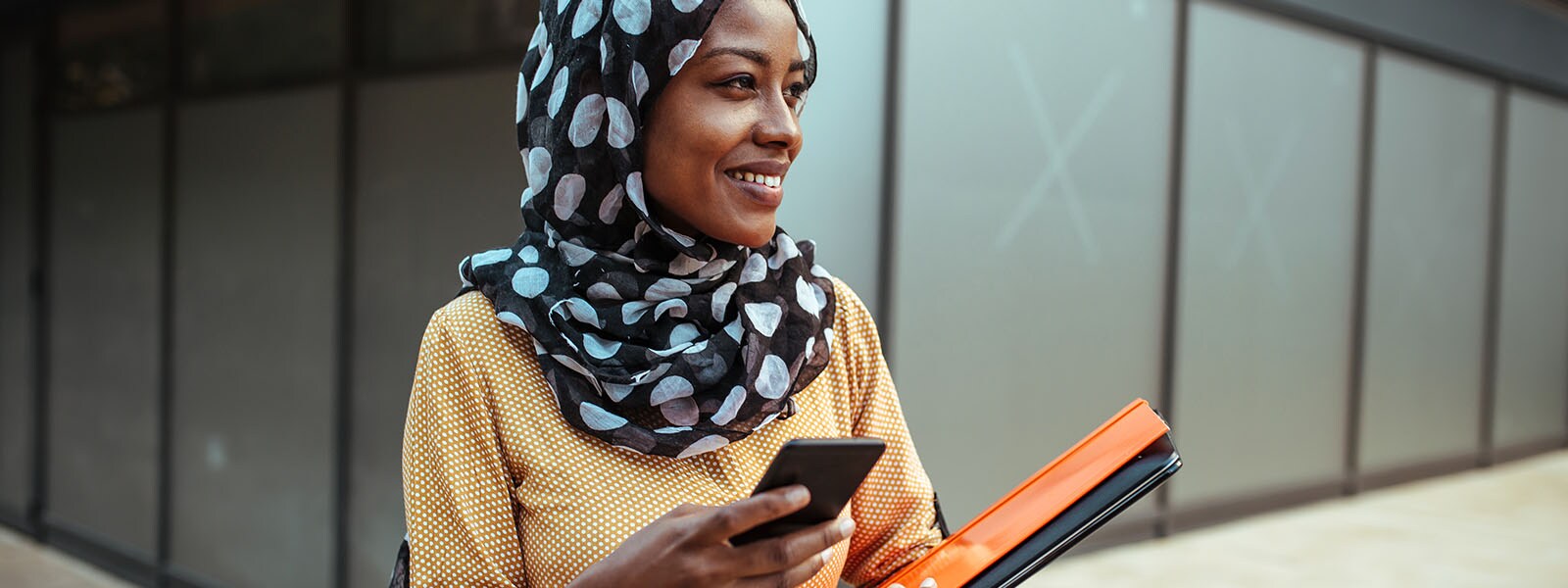
Credit: us.norton.com
Step 1: Understand Why You See Google Ads
Explanation Of How Google Ads Work And Why They Appear On Websites
Google adwords is an advertising program that helps businesses of all sizes display their ads on google’s search results pages and other sites across the google search network. When a user searches for relevant keywords, google uses a complex algorithm to determine which ads to display on the search results pages and on other websites.
Google ads appear on websites primarily because google is able to give advertisers more targeting options than any other ad platform, making it an attractive choice for businesses looking to reach specific audiences. Google ads are also an effective way for websites to earn revenue by displaying ads relevant to their content.
Discussion Of The Different Types Of Google Ads Users Might Encounter
Google ads come in different types, and each may have a unique impact on users. Some common types of google ads that users might encounter include:
- Search ads: These are results displayed in response to a user’s search on google. An advertiser bids on specific keywords relevant to their business in order to display their ads to people searching on those terms.
- Display ads: These are visual ads that appear on websites across google’s display network, which includes millions of websites and blogs. Advertisers can target specific audiences and geographic locations to display their ads on particular websites.
- Video ads: These are ads that appear before, during, or after youtube video content. They can be skippable or non-skippable, and are available in different formats, such as trueview and bumper ads.
- Shopping ads: These appear in google’s shopping results and are used by retailers to promote their products to users who are searching for specific products.
Understanding the different types of google ads can help users recognize them, and decide whether they are interested in engaging with them or not.
Step 2: Determine Which Ads You Want To Block
As you move forward with blocking google ads, it is important to determine which ads to block. Here’s how to go about it, step-by-step.
Overview Of The Different Types Of Google Ads Users Can Choose To Block
Google ads come in various forms, so it helps to know which ones to look out for when blocking them. Here are the different types of google ads that users can choose to block:
- Text ads: These appear next to search results.
- Display ads: These appear on google’s partner websites.
- Video ads: These play before, during, or after videos.
- Pop-up ads: These appear in a separate window, usually as soon as a site loads.
- Animated ads: These ads may contain animation or other dynamic content.
Explanation Of How To Identify Which Ads Users Want To Block
To determine which ads to block, you can follow these steps:
- Visit a site that displays ads.
- Look for ads that are irrelevant or intrusive.
- Right-click on the ad and select “ad information.”
- Make a note of the ad’s url, category, and destination.
- Return to the search results and type in the ad’s url.
- Look for an “ad choices” or “ad settings” link.
- Opt out of ads that are irrelevant or intrusive.
- Take note of the category for each ad that you block.
- Visit the google ads personalization page.
- Select the option to “turn off” personalized ads.
- Scroll down to the “advertisers and partners” section.
- Enter the categories that you previously blocked.
- Select “save” to apply your changes.
By following these steps, you can take control of the ads you see online and eliminate those that are irrelevant or intrusive.
Step 3: Block Google Ads Using Ad Blocking Software
Introduction To Ad Blocking Software And Its Benefits
As consumers, we are bombarded with advertisements on various websites. Sometimes, these ads can be disruptive and annoying, hindering our browsing experience and even endangering our devices. This is where ad blocking software comes into play. Ad blocking software is designed to prevent ads from displaying on websites, providing a safer and more enjoyable browsing experience.
Here are some of the benefits of using ad blocking software:
- It increases browsing speed by reducing the amount of content that needs to be loaded.
- It reduces distractions by removing ads and pop-ups from web pages.
- It improves security by blocking malware and other harmful online threats.
- It protects your privacy by preventing companies from tracking your online activity and collecting data.
Instructions On How To Download And Install Ad Blocking Software
- The first step is to choose the ad blocking software that suits your needs. There are many options available, including popular choices like adblock plus, ublock origin, and adguard.
- Once you have decided on the software, go to its official website and download the latest version.
- The installation process may vary depending on the ad blocking software you have chosen. Follow the instructions provided on the website to install the software.
- After installation, the ad blocking software will start working immediately. Some software may require additional configurations to work optimally.
Explanation Of How To Use Ad Blocking Software To Block Google Ads
Blocking google ads using ad blocking software is a straightforward process. Here’s how to do it:
- Open your chosen ad blocking software.
- Look for the settings or options menu.
- Navigate to the tab that allows you to block specific ads.
- Look for the option to block google ads specifically.
- Enable this option, and the ad blocking software will block all google ads on your web browser.
That’s it! By following these simple steps, you can easily block google ads using ad blocking software. With ad blocking software, you can enjoy a safer, faster, and more enjoyable browsing experience.
Step 4: Block Google Ads On Specific Sites
If you’re finding specific sites annoying because of all the google ads they’re displaying, you’ll be glad to know that you can block those ads from your browser. Here’s how to block google ads on individual websites in just a few steps.
Explanation Of How To Block Google Ads On Individual Websites
First, it’s important to note that there are two ways you can go about blocking google ads on specific sites. You can use browser extensions or settings. Both options are straightforward and don’t require much tech-savvy.
Instructions On How To Use Browser Extensions To Block Ads On Specific Sites
- Open your browser’s store and search for an ad blocker extension.
- Install the extension on your browser, and usually, it will ask you to restart your browser.
- Go to the website where you want to block ads, and click the ad blocker’s icon or right-click on the page and select ‘block element.’
- Next, locate the ad on the page that you want to block, highlight it, and click ‘block.’
- If the ad is still showing, try refreshing the page, and the ad should be gone.
Instructions On How To Use Browser Settings To Block Ads On Specific Sites
- Open your browser settings by clicking the three dots in the top right corner of your browser window.
- Click on ‘settings’ and then select ‘privacy and security.’
- Scroll down to ‘site settings,’ and click on it.
- Next, select “additional settings,” then choose “ads.”
- Turn on the switch that says “blocked on sites that tend to show intrusive ads.”
- Afterward, select “add site exception” and type in the website’s url address.
- Finally, click on the blue “add” button and you’re done.
Either option you choose will help you block google ads that are slowing down your browsing experience. Follow these easy instructions to stop annoying ads on individual websites.
Step 5: Opt Out Of Google Ads Personalization
Explanation Of Personalized Ads And Why Some Users May Want To Opt-Out
Personalized ads are based on information collected about users, such as their browsing history and search queries. This data is used to show ads that are more relevant to the user’s interests. While personalized ads can be helpful to some, others may prefer to opt-out of this feature.
Opting-out of personalized ads can offer a more private browsing experience. Privacy concerns and the desire to reduce unwanted ads are reasons why some users may want to opt-out.
Instructions On How To Opt-Out Of Personalized Ads In Google Settings
Opting-out of personalized ads on google is a simple process. Follow these steps:
- Open your google account settings.
- Click on “data & personalization.”
- Scroll down to “ad settings.”
- Click on “ad personalization.”
- Toggle the switch to “off.”
Once the switch is turned off, google will no longer use your search history and other data to personalize ads to you. Keep in mind that turning off personalized ads won’t eliminate all ads while browsing the web. You may still see ads, but they won’t be tailored to your interests.
Opting-out of personalized ads is a simple way to improve your online privacy and reduce unwanted advertisements. Take control of your browsing experience and give it a try.
Frequently Asked Questions Of How To Block Google Ad
How Do I Block Google Ads On My Computer?
To block google ads on your computer, you can use adblock or ublock origin browser extensions. Both extensions are free, easy to install, and can block ads on various websites, including google. Simply install one of these extensions, and they will block ads as you browse the internet.
Are There Any Risks To Blocking Google Ads?
Blocking google ads may affect some websites’ revenue. The ads are often a primary source of income for these websites, which allows them to offer content and services for free. Some websites may also restrict access to their content if a user has an ad blocker enabled.
Can I Block Specific Ads On Google?
Yes, you can use the “ad personalization” section in your google account settings to block specific ads from appearing. Simply scroll to the “ad personalization” section, click on “manage your ads settings,” and then select “block specific advertisers” to input the advertiser’s name or url.
You can also block certain ad categories.
How Do I Turn Off Adblock?
To turn off adblock, you can either click the adblock logo on your browser’s toolbar and then select “pause on this site,” or disable the entire extension by clicking on the adblock icon and selecting “don’t run on pages on this site.
” Alternatively, you can uninstall the extension completely from your browser settings.
Can I Block Google Ads On My Mobile Device?
Yes, you can block google ads on your mobile device by using adblock or adguard browser extensions or using the built-in ad blocker in your browser settings. Keep in mind that some websites may not allow access to content if an ad blocker is detected.
Conclusion
Blocking google ad is an essential step for ensuring a seamless browsing experience. By following the steps discussed above, you can effortlessly block google ad for a hassle-free browsing experience. Ad-blocking can be done through browser plugins like adblock, ublock origin and others, or by editing the host file and adding entries to it.
It’s necessary to keep in mind that some websites may have anti-ad-blocking scripts, and it’s recommended to use a combination of browser plugins and host file blocking for maximum effectiveness. With ad-blockers becoming an essential part of the browsing experience, it’s important to use them responsibly and support publishers by whitelisting ads on websites that you trust.
Blocking google ad not only helps you save data and loading time but also helps you protect yourself from unwanted ads and potential threats that might come with them.